How To Start The Most Awesome Blog Ever – Your Blog!
I was always a voracious blog reader, there’s so much great content out there and so much to learn. And with my never ending hobbies I had a seemingly endless list of blogs to read.
I also thought about starting my own blog for many years, but kept putting if off. I was worried about what I didn’t know, but was probably just looking for someone to show me how to do it. Also, did the world need my musings out there? (don’t answer that….)
I finally made the leap into blogging and I have to say I’m kinda pissed I procrastinated so long! It’s been a lot of work for sure, but at the same time it’s been more rewarding that I could have ever imagined. And here’s the thing, it turns out that the actual process of starting my blog was not very difficult at all. You can get started and have an operating blog in very short time. Like today. I could probably teach an orangutan how to do it. I’m not calling you that by the way, for the record….
Firstly, you need to consider a few things:
- What do you want to write about?
- Who is your audience?
- Do you want to make money from your blog or just do it for fun or as a creative outlet?
Don’t skip these key questions!! It’s best to go into blogging with at least some idea of your value proposition, audience, and end goals. So take some time thinking about these questions and record your answers. You can consider your answers to these to be your broad mission statement or strategy.
After that, there are essentially three steps to creating your own blog and they’re actually pretty straightforward.
1. Choose a domain name – This is a very important step, you’ll want a web address that’s unique. I’m “accidentalfire.com” since I reached financial independence accidentally. See what I did there? Also I got really lucky that it was actually available. Try to keep your domain name pretty short, and preferably something catchy. There’s a bit of subjective art here, so run ideas past your friends or partner.
2. Choose a platform – You’re going to want to go with WordPress on this, trust me. WordPress is open source and not tied to any company. You can be assured that your content is yours and can be ported to wherever in the future. A proprietary platform cannot guarantee that.
3. Choose a host – at Accidental Fire, I only recommend things I actually use and like. I use Bluehost, and you should too. From the get-go they’ve been rock solid and have exceeded my expectations. Click here to go to the Bluehost site, it will open a new window and you can follow along as I walk you through.
If you’ve enjoyed my content and would like to support Accidental FIRE, then please use my Bluehost link as it will help support my blogging costs. I also get the benefit of having you as a new blogger, and I can learn from your experiences and your content. I win, you win, we all help each other.
When you go to the Bluehost link, you’ll see this:
Click the “start building” button and you’ll be taken to this screen:
Choose A Plan
If you’re a new blogger and not sure how much time you’ll have to commit, you might want to choose the basic option. For $3.95 a month, you get a solid set of features to run your blog. If you’re sure that you’ll be committed and want to make blogging a big part of your life, you should consider the plus or prime plans that give you more features and storage.
Most of the big decisions are out of the way now. The next page will have you enter your domain name as I mentioned above.
You can transfer an existing domain name, but we’ll assume you’re registering a new one. If you’re using an existing domain name the process is very similar. This is where you’ll learn if your domain name is already taken as well, although you could also have checked that by simply trying to go to it in your browser. You also have the option of choosing a domain name later in Bluehost, which is nice.
Account Information
On the next page you’ll enter your account information.
Account Plan
Now you’ll have to choose an account plan. I chose 36 months because I’m committed to blogging for 3 years, so stick around Accidental FIRE readers!!! There is no option for a monthly plan, so you have to commit to at least one year. But since your blog is going to be spectacularly awesome, that’s no big deal, right ? 🙂
I skipped the extras except for Domain Privacy Protection cuz that’s how I roll. You can add other features later, so my thinking was to get my blog going and learn about the others as I progressed. Then I could choose if I need them.
Billing Information
At the bottom of this page is your billing information and payment method etc. Enter your credit card info, agree to the Bluehost terms of service (call your lawyer!! kidding…) and wham-bam, you got her done. That’s it, you’ve paid – you have a domain on the internet. Boo-Yah, the internet will never be the same (literally)!!
You should next get a screen that will ask you to choose a password.
After you do that you’ll be asked to login and get started. Your fingers are TINGLING with excitement!!
Let’s Build This Thing!
After you chose your password I recommend skipping the Bluehost free themes, you’ll be able to dive deep into themes in WordPress. Click the “Start Building” button to dive into the wonderful world of WordPress!
You should land at a screen that looks like this. Get familiar with that black bar on the left – you’ll be spending quality time there!
I skipped the choice between business or personal but you could go with either depending on the intent of your blog. I wanted to learn WordPress and build whatever I needed manually. Learning is fun!
*Also be aware that you should have received an email from Bluehost to activate your domain. You need to click on the appropriate link in that email to activate.
Thematically Speaking
You do not need to pay for a WordPress theme to start out. There are so many great free themes I’m sure you’ll find that you have TONS of choices. If you want to do more sophisticated things on your blog, or perhaps set up a store to do transactions, then you might want to pay for a theme or get a designer to customize one for you. But as us financial warriors know, when the free options are great, it’s best to stick with the free options!
This tutorial is not a full WordPress tutorial as that could go on endlessly, but at this point your blog is up and running. But here are some things you should consider as you move on:
- Get a logo for your site. I happen to do custom logos, hit me up if you’re interested.
- Go to Gravatar.com, start an account, and register your email and WordPress username. Once you set up a Gravatar (logo) it will register next to your comments on other blogs and in browser tabs.
- Create an “About” page or a “Start Here” page. Use the “page” function in WordPress (not “post”) for these since you might want to change them as your blog progresses. Tell folks who you are, why you’re blogging, what you’re all about.
- Write your first post! Go at it – congratulations, you’re now a blogger!
One Last Thing!!
Here’s why you pay me the big bucks, I give extra tips out!
You want to change your new domain from HTTP to HTTPS. HTTPS (the “S” stands for secure) is much more secure and I’m not sure why it’s not the default option, but it’s not.
To do this, log in to your Bluehost account, click “My Sites” on the left. Then on the next window you’ll see this, and click “Manage Site”
In the next window click the Security tab. Then click the button next to “Free SSL Certificate” to On.
It may take a little while to update but after it does your site should say “Secure” in the browser address bar. When it’s not secured there’s usually a little “i” next to the address.![]()
If you run into any problems during this set up and can’t figure it out, don’t hesitate to call Bluehost. In a world of robots and clueless online help-chat-bots, I’ve found Bluehost to have top notch customer support with actual humanoids!! The U.S. number is 1-844-213-7846.

Remember above all else that the quality of your content is what really matters, so write well my friend. And if you used my Bluehost link to get started I THANK YOU VERY MUCH!!!
Note: Some of the links in this article are affiliate links, which means I earn some revenue, at no additional cost to you, from some of the services recommended here. I don’t recommend these services purely for the revenue; I recommend them because they’re actually what I used personally and found valuable when I first started this blog.














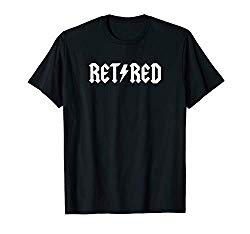




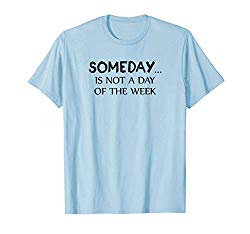

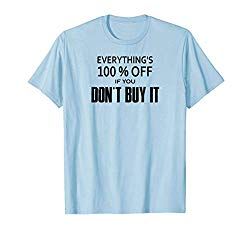

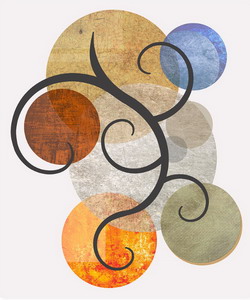

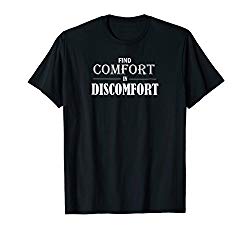
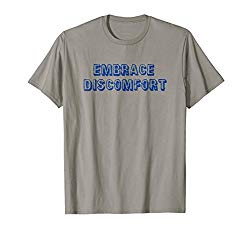
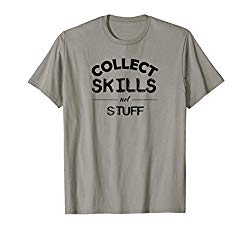

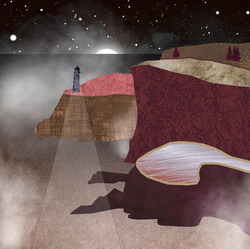
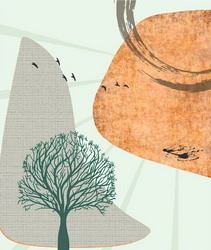
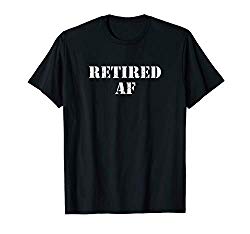



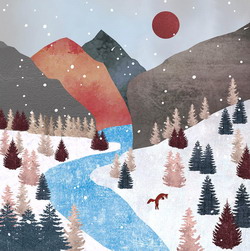
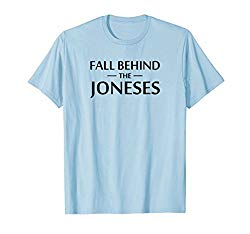
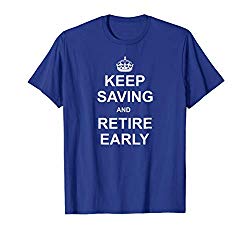
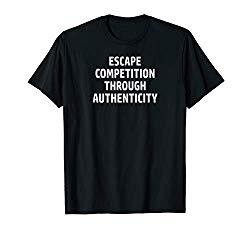










Recent Comments